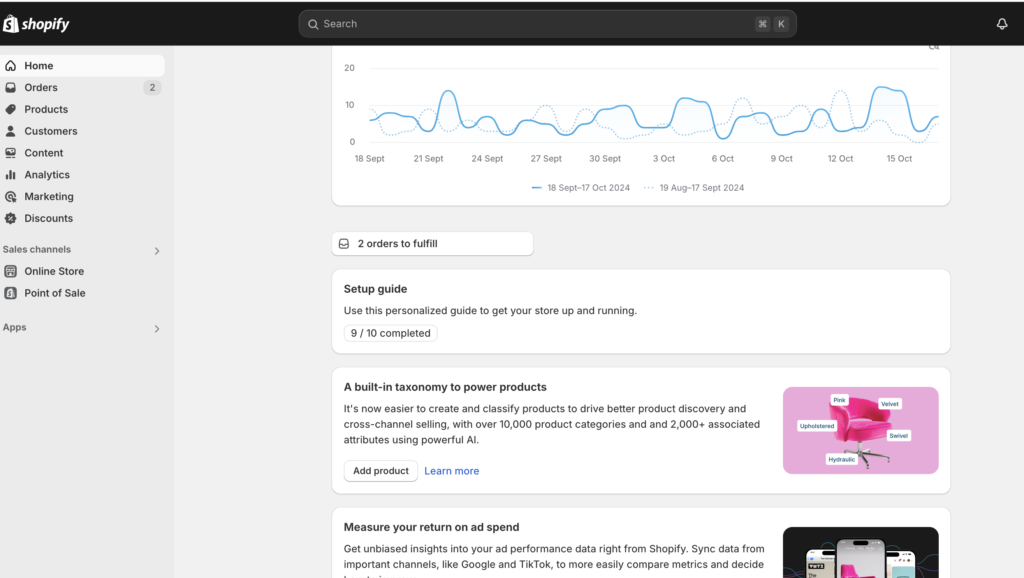Hi, I’m Divya, and I love helping small business owners run their stores smoothly. In this quick guide, I’ll show you how to add a user to your Shopify store in just a few steps! ⚡️💥
Step 1: Go to Your Shopify Dashboard
Click on the ‘Settings’ icon at the bottom left corner of the screen.
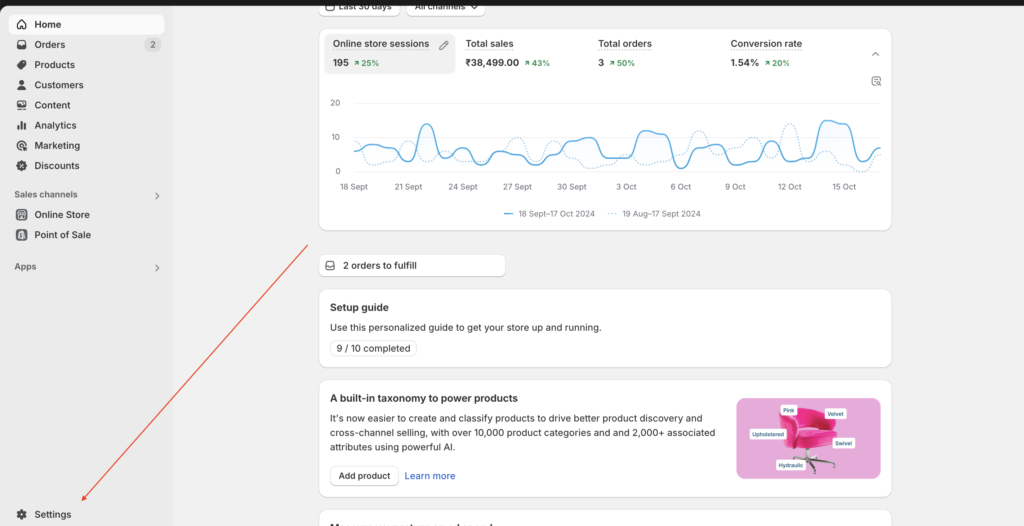
Step 2: Users and Permissions
Click on ‘Users and Permissions’ to manage access. This is where you can delegate tasks like orders, customer support, and more.
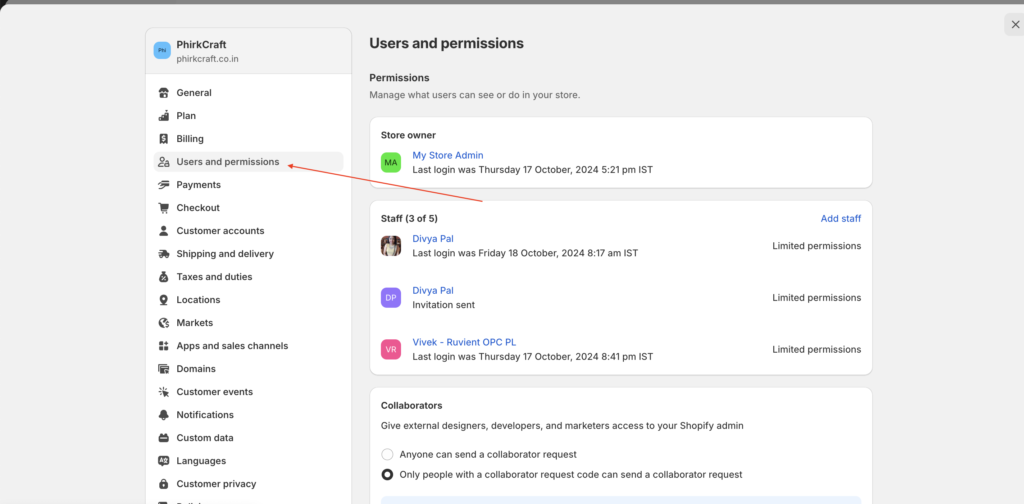
Step 3: Add Staff
Click ‘Add Staff’, then enter the name and email of the person you want to add—whether it’s a trusted employee or family member.
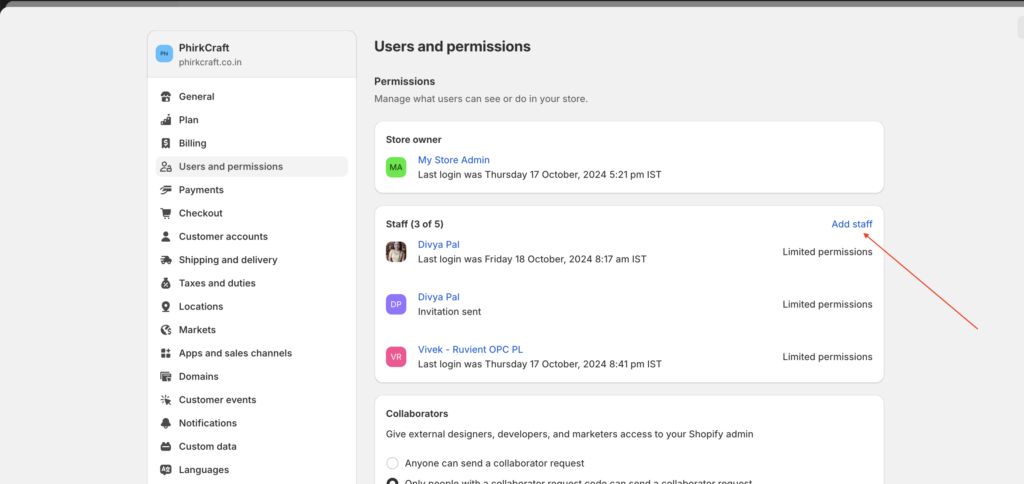
Step 4: Set Permissions
Customize their permissions based on what you need—handling orders, managing products, or access to blog posts. You have full control!
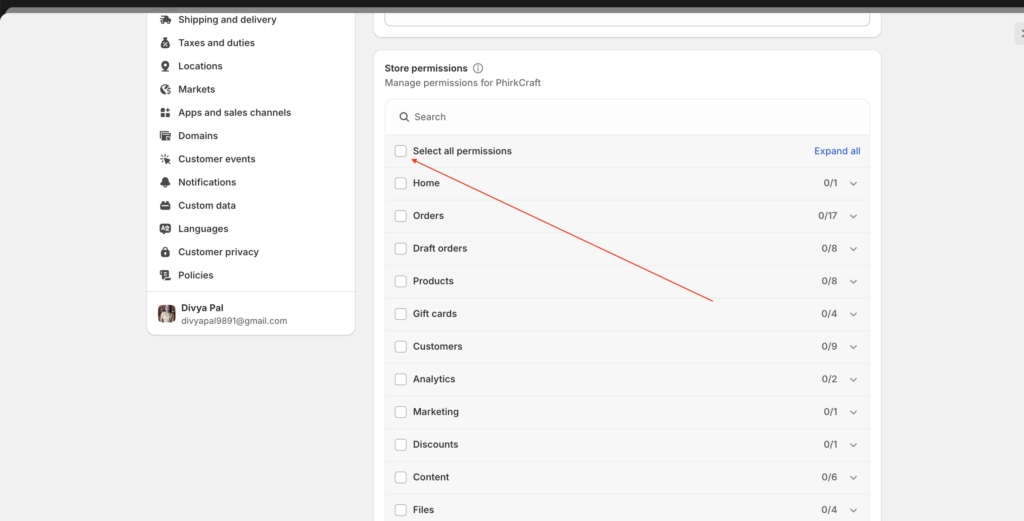
Step 5: Send Invite
Click ‘Send Invite’ and they’ll get an email. Once they accept, they can start helping you manage the store!
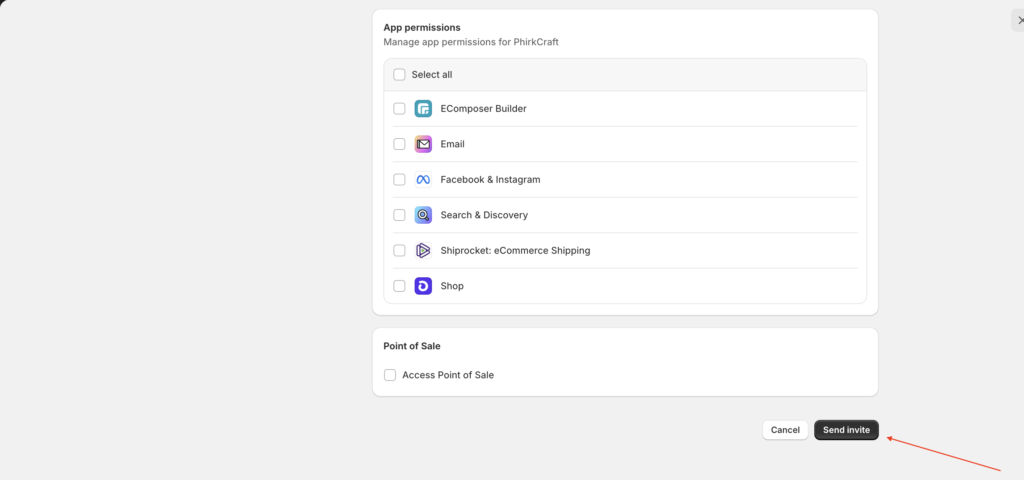
That’s it! If you need more details, check out my YouTube video below for a visual guide.
Speedy Setup: Add a User to Your Shopify Store in Minutes!
Go to Dashboard: Click on ‘Settings’.
Select Users: Click on ‘Users and Permissions’.
Add Staff: Click ‘Add Staff’ and enter their name and email.
Set Permissions: Choose their access level.
Send Invite: Click ‘Send Invite’ to finish.
Ping me if you need help—I’m always here! 😊